Whether you need to clean an IPS TFT LCD display, a dot matrix black and white display, an OLED or an e-paper display, the steps and precautions are the same, but you need to remember some basic rules to ensure safe operation.
Product Category Links:
Character dot matrix display module
Things to consider before cleaning your display
Disconnect the device from any power source
Avoid static electricity by grounding the display itself and following proper ESD-safe handling techniques.
Do not attempt to remove the display bezel to get behind the glass. Accurately realigning or reassembling the display bezel may be difficult.
Do not wear jewelry or watches when handling the display to avoid scratching the glass.
An air jet may be used carefully to blow air through the openings in the display.
Avoid using steam-water jets to clean or direct air toward any circuit boards or display.
Cleaning Products to Use
It is recommended to use a microfiber cloth and distilled water to clean the display glass. Use a cotton swab and isopropyl alcohol to clean the printed circuit board.
Although distilled water is recommended for wiping the display glass, you can use a cleaner developed specifically for cleaning displays. However, do not spray it directly on the display. Spray a small amount of cleaner on the microfiber cloth first to avoid getting the cleaning fluid inside the display.
Recommended cleaning agents
recommend
Distilled water (best choice)
Isopropyl alcohol
Diluted white vinegar + water (mix 1 part vinegar + 5 parts water)
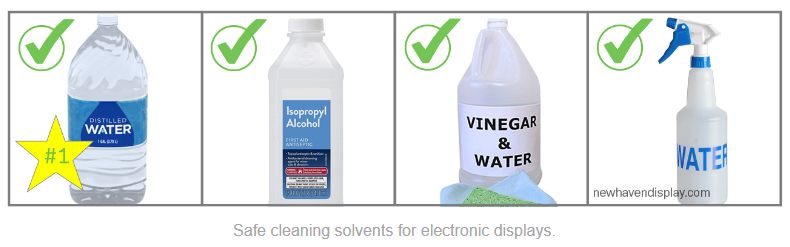
Not recommended
Ammonia
Acetone
Ethanol
Methyl chloride
Acetic acid
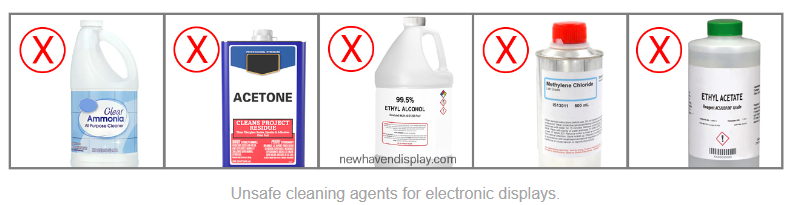
How to Clean Display Glass Correctly
1. Turn off the device and unplug it
First, turn off the device and disconnect it from the power source. This will not only reduce the impact of electrical current on the screen, but also ensure that the stains on the screen are easier to see when cleaning.
2. Use a clean, soft, lint-free cloth
Use a soft, lint-free microfiber cloth. This cloth is ideal for cleaning LCD screens and will remove fingerprints, dust, and smudges without leaving lint or scratches.
3. Avoid using paper towels or regular cloths
Do not use regular paper towels, rags, or rough materials as they may scratch the screen surface.
4. Gently wipe the screen
Gently wipe the screen with a clean microfiber cloth. Do not apply too much pressure to avoid damaging the screen.
5. Wet the fabric if necessary
If there are stubborn stains on the screen, you can lightly spray a little cleaning solution on a microfiber cloth instead of spraying it directly on the screen. It is best to choose a cleaning solution designed for LCD screens, or use a solution made of water and a small amount of alcohol (such as 70% isopropyl alcohol).
6. Avoid using strong cleaning agents
Do not use cleaners containing ammonia, chlorine, or other strong acidic or alkaline ingredients, as these may damage the screen's coating.
7. Actions during cleaning
Use circular or straight motions when wiping, and avoid rubbing the same area repeatedly.
8. Clean the area around the screen
If there is dust on the edge or seams of the screen, you can gently clean it with a soft brush or air duster. Do not wipe the edge directly with a cloth.
9. Clean regularly
Cleaning your screen regularly will help keep dust and smudges away, and your device will always look crisp and clean.
Follow these steps to effectively clean your LCD screen while protecting its screen coating and extending the life of your device.
Special Notes:
When cleaning residue around display soldering components
Isopropyl alcohol (IPA) is widely used to clean printed circuit boards (PCBs). Use a cotton swab or a small soft brush to scrub the PCB, never a paintbrush. Apply the isopropyl alcohol to the cotton swab and wipe gently. Start carefully around soldered components. Avoid cleaning too close to the display glass.
Cleaning Resistive Touch Screens
Because resistive touch screens are made of plastic, they are more susceptible to scratches. Only use a microfiber cloth, not chemicals, to clean resistive touch screens. The monitor should be disconnected from the power source and any screen protectors or pads should be removed. Use a dry microfiber cloth to gently wipe dust off the surface of the monitor. Lightly moisten the microfiber with distilled water and gently wipe the display.
Proper maintenance of the display can extend its service life and keep it looking new over time.
For more information, please contact us directly!

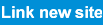





 Search
Search





